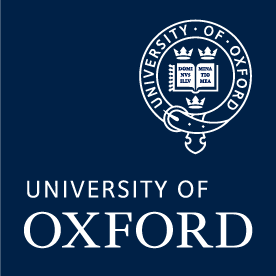R12 Shopper Access
How to gain Oracle R12 Shopper Access
NDCN have adopted the Marketplace functions of the Oracle R12 Finance System, meaning that all Purchase Orders will need to begin with a Requisition raised by the end-user using their R12 Shopper access. This will then be checked and approved by the NDCN Orders Team (and any other approvers on the Grant used) before going on to become a PO.
Applying for Shopper Access
In order to get access to Oracle R12 you need to email NDCN Orders asking to be added. Please send us your name, Oxford University email address, Single Sign-On (SSO) name and the name of your group and PI/Supervisor within NDCN. Please also provide your physical location within NDCN so that we can set your default delivery point code for goods to be shipped. We'll also ask you to provide us with proof that your PI/Supervisor is happy for you to be added as an R12 Shopper in their Pathway.
Please could you also confirm your position/status within NDCN:
- If you are an employee on the University of Oxford main Payroll then we should be able to request your access as soon as your PI/Supervisor has confirmed.
- If you are a registered DPhil Student and do not appear on the University Payroll then we will have to ask you to provide some additional information to the NDCN HR Team to obtain a dummy Payroll number before the set-up can be approved.
- If you hold any other position (such as Honorary Contract-holder or other visitor status) then I'm afraid it may not be appropriate for you to have Shopper Access to R12, and you would need to ask other members of your research group to help you by raising orders on your behalf.
Once we have the information and confirmations above we can fill in and submit a form to the Central University requesting you be given access. This can take up to five working days to process, at the end of which time you should get an email confirming this has been done and giving you instructions on how to log into R12.
Finding the Online Training
Before the University will grant anyone Shopper access they need to complete the "Shopper" training course. This can be done online through the University's CoSy training portal (and you register by following the instructions below.
- Sign into CoSy and then click on the Course Search option.
- Type "Shopper" and run the search, and you'll see that it's the option "Shopper (Online)".
- Click on the green downward arrow next to the line and then it gives you the option to Book.
- Click through the various "Next Step" screens and it should then check out and send you the information you need to access the course.
You can work through the various modules of the course at your own pace, and can stop and then come back to the course at any point, but you will need to complete all of the course before access will be granted.
Successful completion should be confirmed by an email from the University Finance Training team. Please note that this email will instruct you to complete an R12 access form, but we will have already submitted this on your behalf if you've contacted us as per the section above.
Accessing Oracle R12
You should have had instructions on how to log into R12, including giving you your temporary initial password, in an email when your access form. If you cannot find this email (or if you have lost or forgotten your password at any stage) then you can access R12 using the following steps.
- Go to the University Finance homepage (making sure you're on the University network, either by cable or VPN)
- Click the "Login" button labelled for Financials R12 Live
- Type your Username, which will be your SSO ID
- Click "Forgot Password" and it should give you step by step instructions to reset your password, which will be done via an email to your University email address.
Once this is done, please return to the login page and you should now be able to access R12. If you have successfully completed your Shopper training course then you should see the "UO iProcurement – Shopper" option in the Main Menu on the left hand side of the page.
Problems Accessing R12
If you've followed all of the steps above then you should be able to access Oracle R12 and raise and review your Requisitions and Purchase Orders via your login. If you continue to have difficulties in reaching the site, however, then you can try to resolve the problem in a number of ways.
- Make sure you're connected to the Oxford University network to use R12. This can be either physically with a network cable if you're in University space, or remotely via the Cisco VPN client if not. Being connected to the Eduroam/OWL wifi networks is not sufficient.
- Make sure you are attempting to connect to the correct and up-to-date URL for R12. If you're using a bookmark or saved page it's possible the link may be out of date or corrupted, so try a fresh login from the University Finance homepage
- Clear the cache on your browser using the settings, and then restart the browser.
- Try another browser altogether. R12 is only officially supported by Internet Explorer but I know it is possible for it to be successfully used on Chrome, Firefox, Edge and Safari also.
If none of these measures work then you may need to contact UAS Financials for more technical help.