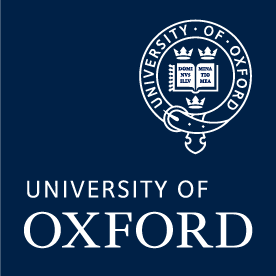eEXPENSES
The University of Oxford now uses SAP Concur, an internal function that allows users to submit their expenses online. Members of the University with both an SSO and a UK bank account will be expected to use this function to reclaim expenses. Paper expenses are now only used for External Claims (for reimbursement of external individuals), Taxable Benefits, Payment Request Forms (PRFs) and Off-Payroll Forms.
HOW TO GAIN e-EXPENSES ACCESS
Staff and students will have access to SAP Concur. To access the system, you will need your SSO (Single Sign On) and an official University @ox.ac.uk email address.
Go to the central University expenses page and click on the red 'Log in to SAP Concur eExpenses' button on the right-hand side of the page.
Here you will be able to create a profile. Enter your bank account details (the bank account the reimbursement will be paid to) and your email address. The email address will be verified and you will be emailed a code to enter.
Your profile page can be used to add vehicle ID information (if you intend to claim mileage), names of attendees for entertaining expenses, delegate claims for others to complete on your behalf (for PIs delegating to PAs) and to delegate approval to another user (for PIs to delegate approval to an authorised person, while on leave etc.)
Please remember: it is the User's responsibility to ensure their profile is up to date with correct bank account details and vehicle IDs, etc.
HOW TO FILL OUT A CLAIM THROUGH THE SAP CONCUR SYSTEM

STEP 1
The numbers below correspond with the numbers on the screenshot to illustrate where to provide the information.
- Claim Name: The claim requires a title that provides information to the contents of the claim. This should be a summary of the claim, for example: 'Travel and Membership Costs – Oxford Neurosciences conference 20X3'.
- Business Purpose: In this box you are required to reference the purpose of the expense in relation to the business (the University). For example: 'Cost to attend a neurosciences conference.'
- Coding: As illustrated in the above picture, the drop-down menus are required fields where you must provide the project or cost centre you are asking to be reimbursed from. This will set where the funds come from, as well as choosing who will approve your claim.
General Ledger: If you are charging to a cost centre (6 digits), you need to change the cost type box to (GL) General Ledger.
Project: If you are claiming from a project (8 digits) then you will need to change the cost type box to (PJ) Project. This will allow you to fill out the coding information in the "Cost Code" field.
STEP 2

When adding an expense to the claim SAP Concur prompts the above screen in which you will need to provide the expense type that most accurately relates to the transaction. You will need to select from the below list:
01. Travel
02. Accommodation & Subsistence
03. Hospitality & Entertainment
04. Conferences, Training & Membership Fees
05. Communication Costs
06. Fees
07. Office Expenses
08. Other
STEP 3: FILLING OUT THE BULK OF THE INFORMATION
 The above screenshot shows the page on SAP Concur that requires the bulk of the information regarding your expense. It is required to fill this information in full, with as much information as possible. The more detail you can give at this stage, the less risk of your claim being delayed or pushed back.
The above screenshot shows the page on SAP Concur that requires the bulk of the information regarding your expense. It is required to fill this information in full, with as much information as possible. The more detail you can give at this stage, the less risk of your claim being delayed or pushed back.
On the right-hand side, you will be asked to attach the receipt(s) relating to the transaction. The top of the page gives you the option to input the Date and Cost Type chosen from the drop-down options available.
PLEASE NOTE FOR FOREIGN CURRENCY: For items purchased in foreign currency you must provide proof of the conversion rate to GBP. You can use either of the methods below do to this:
- Attach a copy of your bank statement alongside the receipt to show the amount payable in GBP. It is vital to match the purchase date with the transaction date which enables SAP Concur to provide the 'rate of the day' in conversion to your transaction in GBP.
- Go onto Currency Exchange Rates - International Money Transfer | Xe and attach a copy of the exchange rate on the transaction date.
The remaining information should be filled out and is self-explanatory.
A field may become visible asking whether the expense complies with the funding T&Cs. This is a required field. Always choose 'Yes' from the drop down otherwise the claim will be unable to be approved.
At the very bottom of the screen is the comments box. This needs to contain wording from yourself explaining the transaction in more detail for the finance team to grasp the expense in full (assume we know nothing). Please add as much detail as possible in the comments box to enable a smooth process in the finance team approving your expense.
STEP 4: SUBMITTING THE CLAIM
Once you have completed all the above then please review your claim to make sure it is explained in full, has all the correct amounts/information and that you have attached all relevant receipts and other backing documents. You can then submit the claim for approval.
The claim will then be sent to the COST OBJECT APPROVER as allocated depending on the funding you are using. If they are satisfied with the claim they can give it the first approval and it will then be forwarded on to the NDCN Payables Team for final checks and approval.
PLEASE NOTE: The NDCN Payables Team may need to push back for extra information regarding your claim and to check it complies with the University's policies and standards in order for it to be processed and paid. The more detail you can provide in your claim, the less the likelihood of delays or rejection.